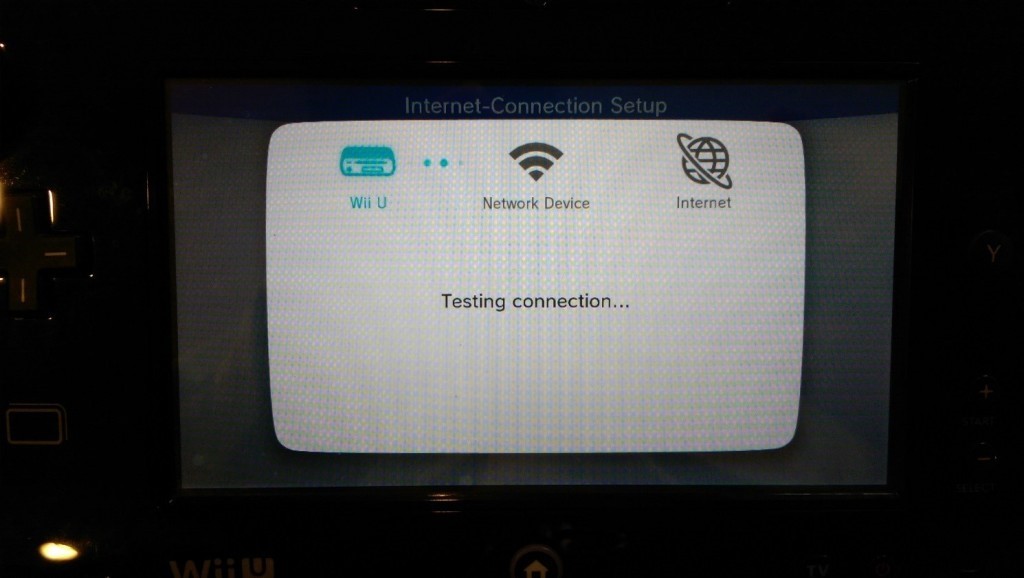Step 1
From the Main Menu, Select the Wrench Icon for settings.
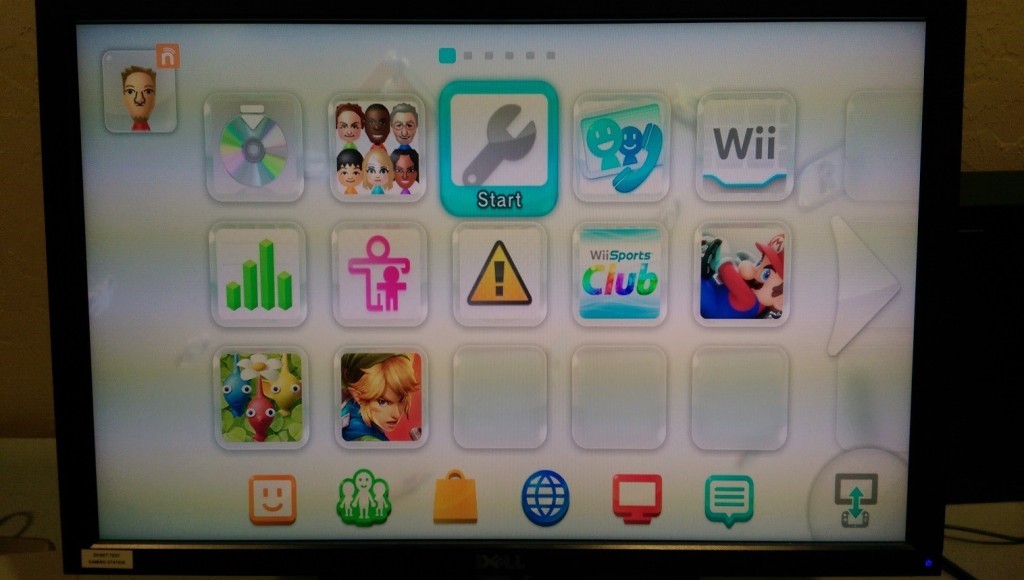
Step 2
Select System Settings.
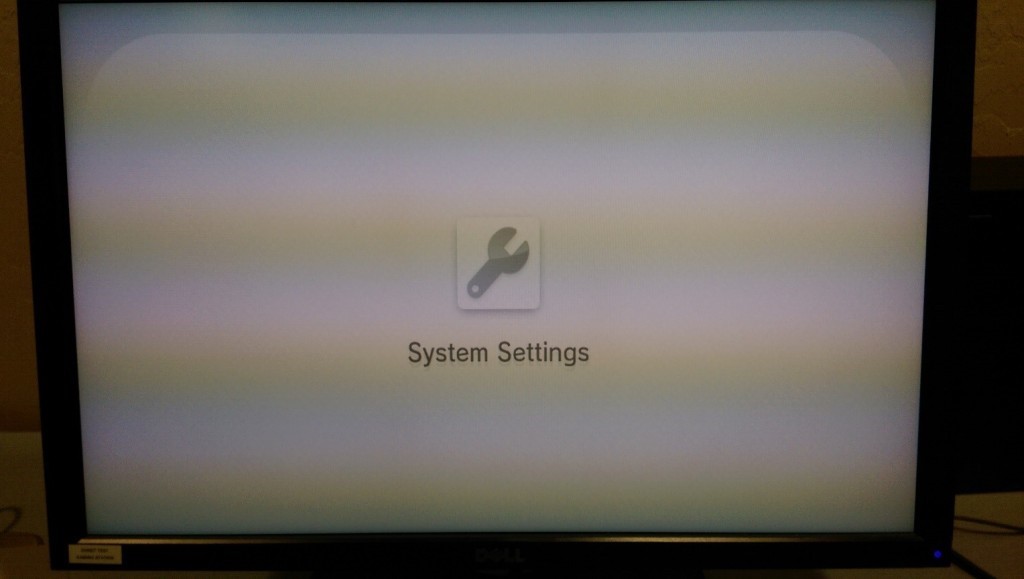
Step 3
Select Internet Settings.
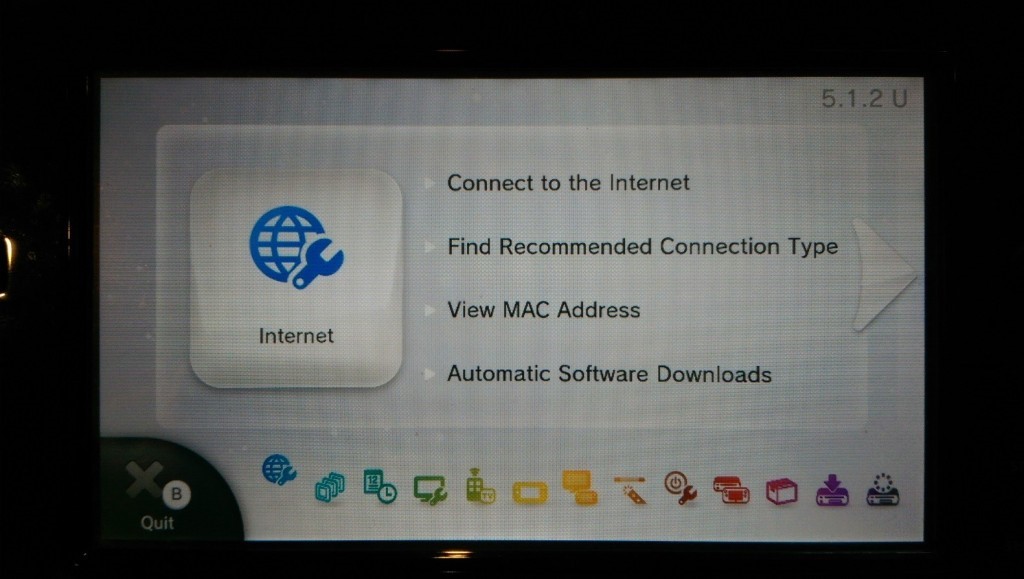
Step 4
Select View MAC Address.
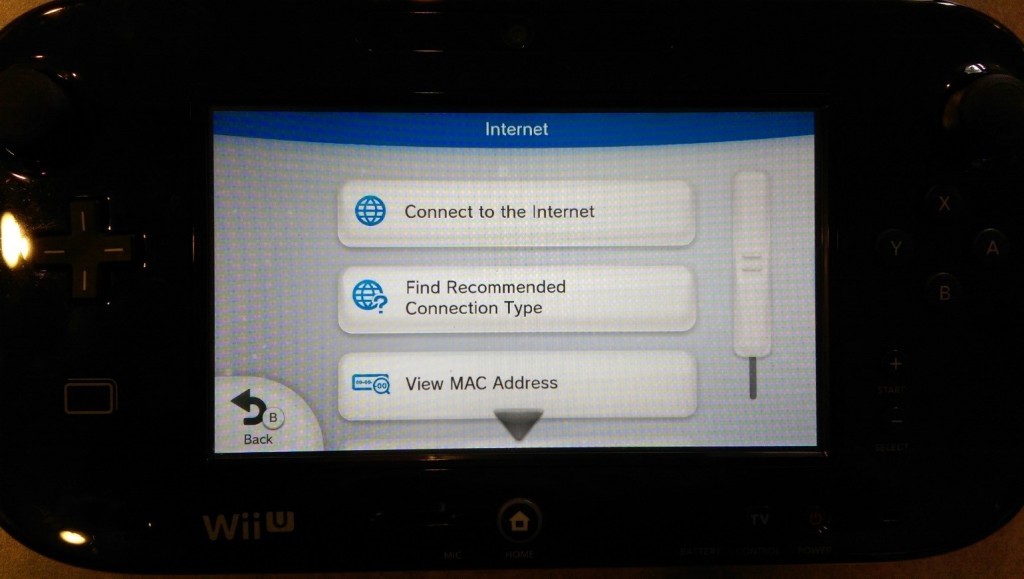
Step 5
At this point you will now have the MAC address we need for you to register. Please register this MAC address on our website at https://www.dhnet.ufl.edu/deviceregistration
You may continue forward with the following steps ONLY AFTER your device has been approved.
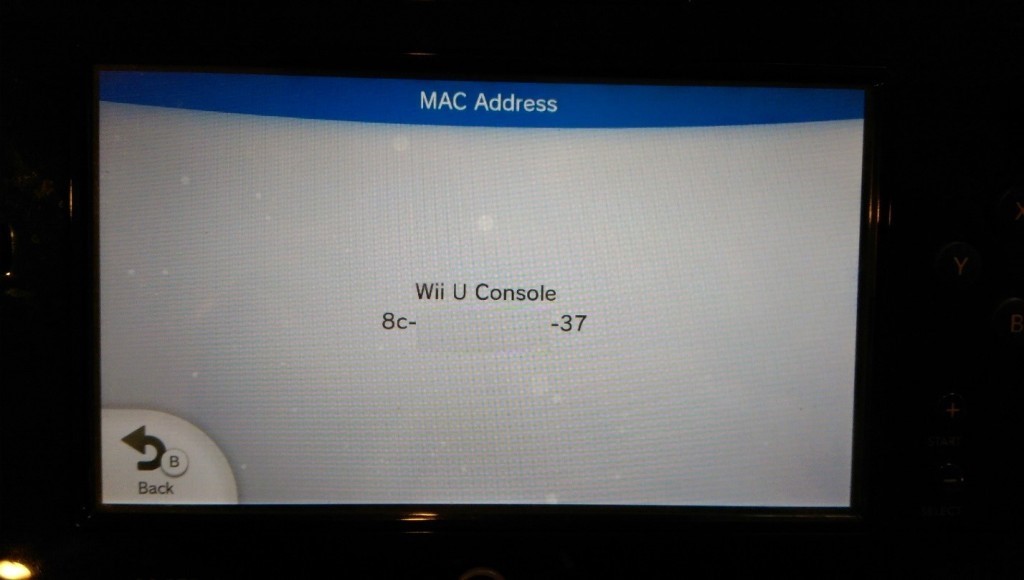
Step 6
Return back to the main Internet settings screen. Select Connect to the Internet.
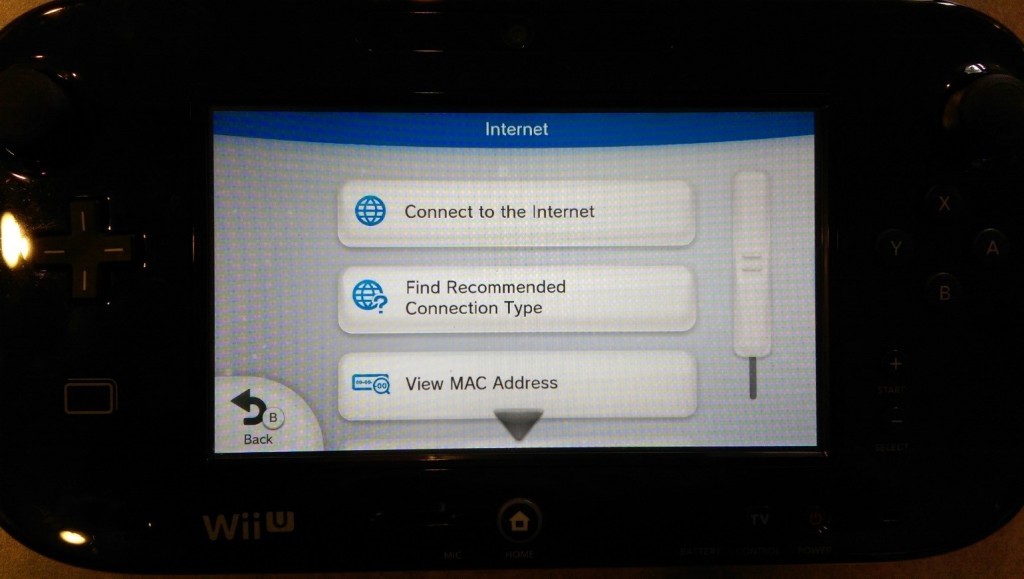
Step 7
From this screen you will now select the network: ufdevice
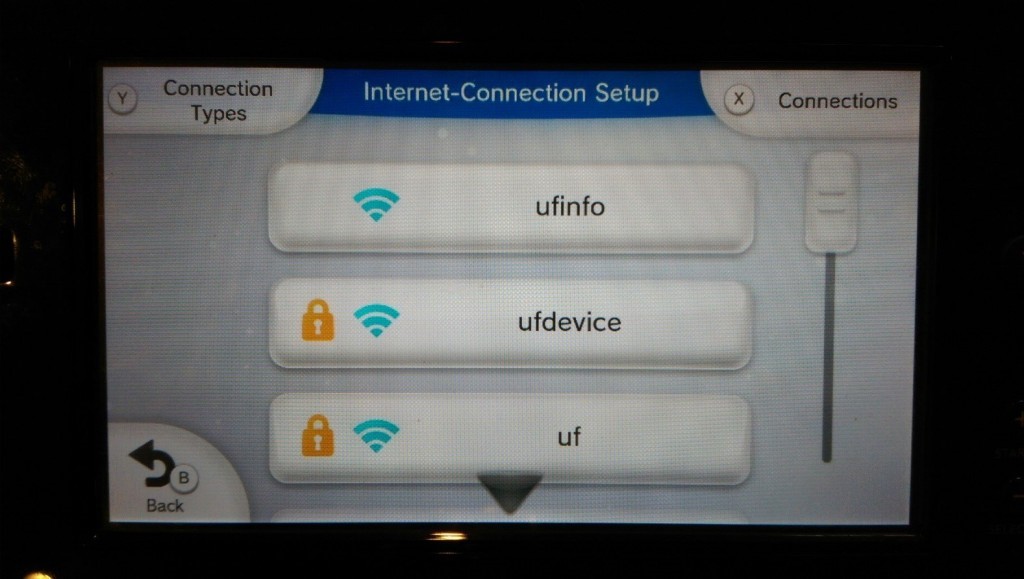
Step 8
You will now be prompted for a password. Please enter (case sensitive): gogators

Step 9
A network test will now run. This will not complete and you will not be able to go online unless you waited for approval. If you’re device is approved, you should pass this test and be able to play online.