NOTE: These self-help tutorials are provided for all Student Life employees (Faculty, Staff, and Students) and are specific for use in the Division of Student Life. We are updating this area often so make sure to refresh the page on each visit.
What is DocuSign?
UFDocuSign is an electronic signature service that allows you to securely sign and initial an electronic document instead of a paper copy. Documents can be sent to one or more persons for signature. Track the status of those documents at any time. By using GatorLink accounts, approvals and agreements are completed within hours and not days.
Quick Start
Role Levels:
SIGNER: Sign any documents that have been sent to you.
SENDER: Along with signing any document sent to you, you can also send documents for signature via DocuSign.
AUTHOR: In addition to sender role capabilities, you can also; create, edit, and share documents.
Training’s Required:
SIGNERS
No roles or training required.
SENDERS
Requires UF_N_DOCUSIGN_SENDER role. Complete PST280 – UFDocuSign Sender training in myTraining on myUFL.
AUTHORS
Requires UF_N_DOCUSIGN_AUTHOR role. Complete PST290 – UFDocuSign Author training in myTraining on myUFL.
Roles are requested through your local Departmental Security Administrator(DSA). If they are unavailable, send your request to ithelp@ufsa.ufl.edu and we will approve the roles for you.
Logging into DocuSign:
After completing required training, and receiving required roles, you can then log into DocuSign. To do so, follow directions below:

1. Go to https://account.docusign.com.
2. Enter GatorLink email (i.e. albertgator@ufl.edu).
3. DocuSign will forward to a MyUFL sign on.
4. Sign in will be GatorLink username and password.
Creating Signatures:
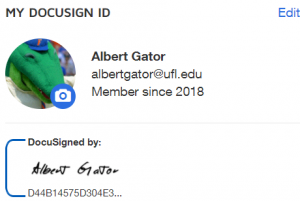
1. Log into DocuSign.
2. Next to “MY DOCUSIGN ID” click the “Edit” button.
3. If needed, update personal information listed.
4. “Signatures” is located at the bottom of that page.
5. Click “Add New”, you can choose, draw, or upload signatures. You can have more than one signature.
6. Make sure you save your changes!
Editing Stored Email Addresses
1. Click your image in the upper right corner.
2. Choose My Preferences.
3. On the left menu click Contacts.
4. On this page you can View, Edit, Share, and Delete Contacts.
5. For contacts that list Shared with me under Type, you will only be able to View those contacts as they are part of a signing group.
6. To add new contacts, choose the Add Contact button on the top of the page.
More Resources:
Resources per role are available here:
